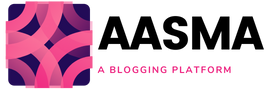While purchasing a new Mac device, you might look at its design, hard drive size, features, and of course, other specifications. The main objective while considering such things is to ensure smooth performance. Does your system not work properly due to running out of storage on Mac?


Check the space occupied by iOS files and safely delete unwanted ones to free up the storage. This article will give you in-depth information about what is iOS files on Mac and the ways to manage them for better productivity.
What Are iOS Files?
Suppose you have owned an iOS device and have backed up your data to Mac. You might have used iTunes to locate and launch iOS apps. Over time, your system is consuming plenty of space to hold such backup files, commonly known as iOS files.
These files can be found on your Mac by selecting About This Mac and clicking the Storage and Manage button. On the window’s left side panel, you will see several file categories.
-
Rename a Single File
Want to rename one file to make it more readable, use Finder in macOS. Double-click a file name with a long gap between the clicks. Change the name and tap anywhere else. Or right-click the required file and choose Rename.
Then, edit the name and click anywhere. Another way is to simply choose the file, tap File, and click on Rename in the Menu. Repeat the process to rename more files.
-
Find Hidden Files on Mac
Do you know that Apple hides many sorts of files by default in the Mac Operating System? Wondering about ways to find hidden file Mac computers and get rid of these files? Not to stress more because you can see the hidden files on your Mac through the Terminal app or Finder.
If you are using the Finder, hit the hard drive under Locations. Now, access the Macintosh HD finder. Then, tap Command + Shift +. (period).
-
Rename Multiple Files


Choose the required file within a Finder window and drag a cursor to choose multiple with a box. Alternatively, command-click or shift-click the desired files and select Edit, then tap on Select All. After selecting all the required files, right-click the files and choose Rename.
Alternatively, navigate to the File and Rename in the Menu. Rename the files using the dialog box and tap Rename. It will rename all files based on the settings within a dialog box.
-
Delete iOS Files on Mac
You can easily remove the iOS files when your Mac is running low on storage. Find iOS files on Mac and tap the Apple button. Hit About this Mac and then the Storage tab. Hit Manage and iOS Files in the left column. Next, simply select the backups you don’t want and then tap the Delete button.
It will move them to the Trash and also empty the Trash. Tap Show in Finder and drag the backup to an external hard drive to shift them to external storage.
Is It Safe to Remove iOS Files?
As already discussed above, iOS files are simply the backups of iOS devices, for example, iPad or iPhones. Hence, deleting these files from your Mac is completely safe if you have backed all the important iOS files somewhere else.
Nothing will happen after removing these files. But, remember that there is a possibility of losing some data if you’re running the beta version of iOS. So, try to use a standard version of iOS and back up your data to iCloud.
Recover Lost Data
Have you lost some data while clearing existing files on your Mac? Restore data from Time Machine backup and get all your data back in a few clicks. To set up regular Time Machine backups, you need to connect an external storage media to the Mac computer. If you do not have external storage media, consider buying an SSD for faster performance.
The advanced technology integrated into these devices allows for accelerated data read and write operations. Moreover, the SSDs are available at an affordable price and are highly portable due to their compact size. Plus, you can backup your latest iPhone, iPad, or other Apple devices running on the same Apple ID.
Upload iOS Files on iCloud.com


Drag the files from the folder window or a desktop on your system to the iCloud Drive window. Or you can drag a file to a folder icon in the iCloud Drive window. When the files are dragged to a folder icon, they get highlighted to assure that the dragged item will move to the folder.
Tap File Upload in the iCloud Drive toolbar. Choose the required files and follow the onscreen instructions.
The Conclusion
So now that you understand what is iOS files on Mac and the ways to optimize them, practice these tips regularly. No matter what operating system you are using, managing files is an ongoing task that you need to repeat every few weeks to keep your computer healthy.